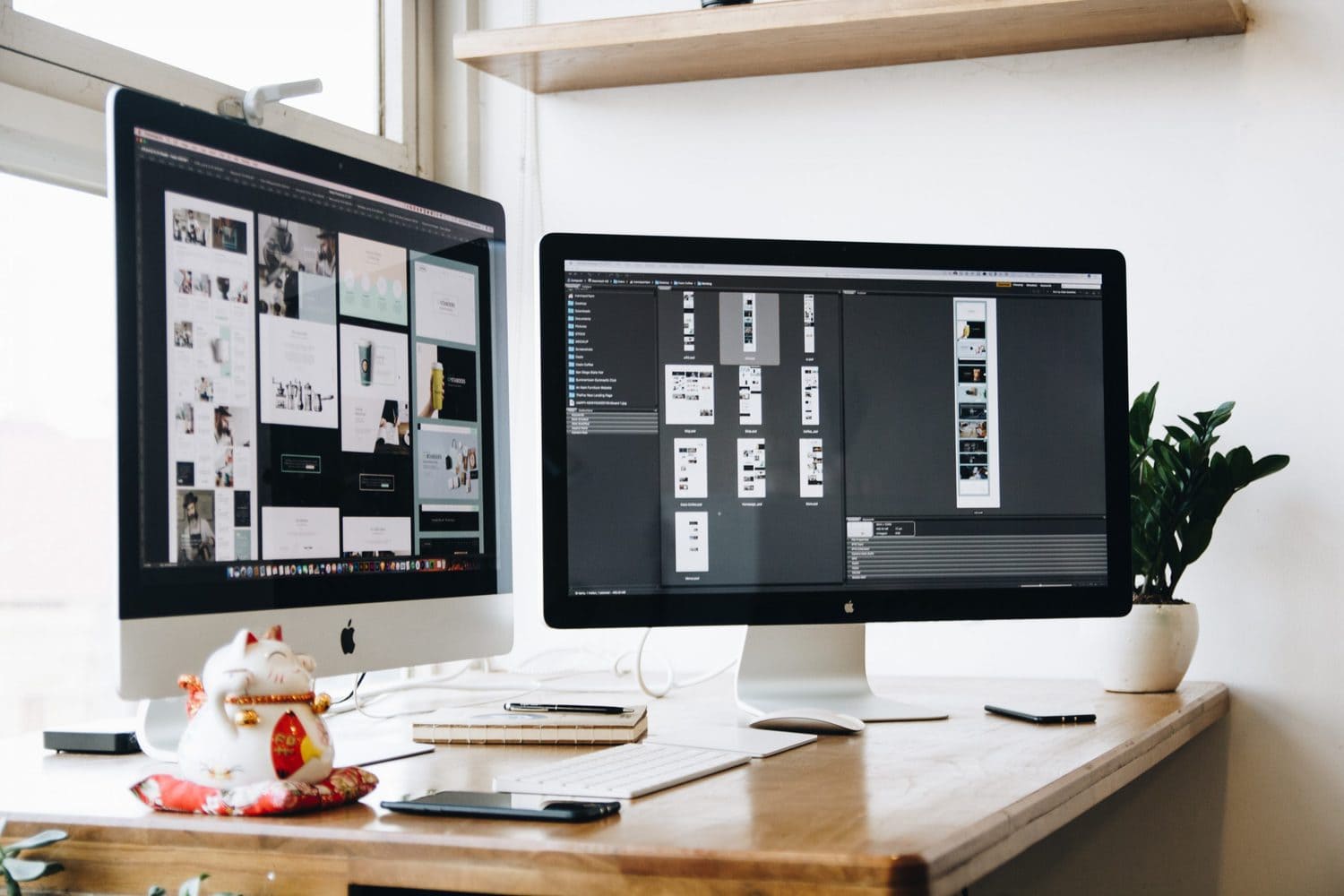Images play a vital role in our daily life, whether you are an online business owner or a photographer. So it is crucial to make photos more attractive as they contain all details about the subject. Using any editing tools, you can easily make your image better than before.
Among the various editing tools, masking is an essential one that allows to show and hide details in an image. Besides, you can easily eliminate undesirable objects or other things from an image. This way, you can enhance any photos’ quality that helps catch the viewers’ attention. Now you may be questioning how image masking works?
Typically, image masking helps to select specific areas of an image where you need to conceal or reveal any parts. Then you can use any modification in the selected areas. This editing process is totally reversible and makes your image look beautiful without losing any quality. To know more details about image masking, keep reading this context.
What is Image Masking?
Image masking is a widely used process in photography that helps to eliminate the background of a photo. Without losing the image quality, you can easily separate the background of an image and switch it to a new one. It is a process of a photo editor like Photoshop to conceal and expose some parts of an image. However, Sometimes we need to use the clipping path to manipulate an image.
Basically, image masking provides the same result as the clipping path, although they are entirely different terms. The main difference between them is the working process. There are various techniques available for image masking. In this context, we will discuss the image masking techniques available to you that will help enhance your workflow.
When you are masking a photo, it means you are selecting a particular layer or visible adjustment. It lets you adjust a specific portion of a picture instead of changing the entire image. For instance, you may want to brighten the subject of your image. In that case, you can use masking adjustment to brighten only the subject without brightening the entire photo.
How Does Image Masking Work?
Image masking is a crucial task to enhance image quality. Basically, masking is working with the layer that determines which portion of the image would be visible or concealed. This process is completely a non-destructive process so that it will not impact your entire image.
Masking makes the chosen area of an image visible instead of removing the visual details. This way, the image pixels will not be eliminated and make it possible to revert the picture. In addition, image masking can be adjusted in a variety of ways, like painting with white, black, or gray.
These help to adjust how much a layer will be visible or dark. The black part of the masking resists visible parts of the layer. On the other hand, the white part makes the specific portion of an image visible, and gray parts partially prevent the visual of any object.
Efficient and Easy to Use Techniques of Image Masking
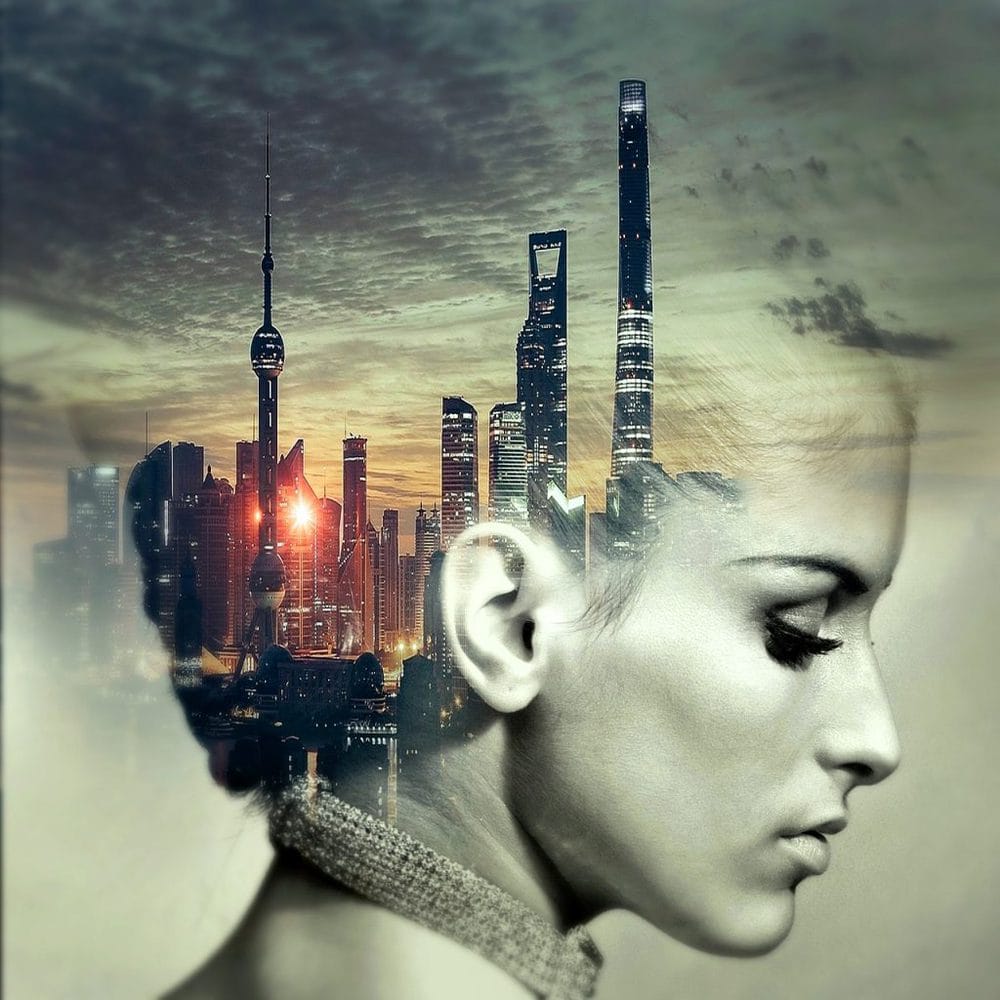
Image masking is an essential process for photographers and online entrepreneurs. So, it is crucial to know some techniques of image masking. For your convenience, below, we have illustrated some effective techniques.
Layer Image Masking
Any image portion can be made more transparent using the black paint manually on the mask. You can even make transparent images partially using grayscale color. The transparency will depend on the percentage of the gray chosen in the brush. Besides, you can transform an image’s edge smooth using a soft brush to paint the mask.
Image Clipping Mask
With a clipping mask, you will be able to control the transparency or visibility of one layer with another. In that case, image masking helps to make a new layer at the bottom where you can apply transparency. Also, the visibility of the previous layer can be adjusted easily.
Image Alpha Channel Masking
Sometimes removing the background of an image can be difficult and requires different approaches. In that case, Alpha Channel Masking can be used, but that is a little different and complex. Besides, this will help you increase the contrast level if the subject or object doesn’t have enough visuals.
Why Do You Need Image Masking?
Image masking helps to make your image editing easier and efficient. Below, we have demonstrated the necessity of image masking.
Non-Destructive
Image masking is a completely non-destructive process that will not change your image quality. In that case, image masking allows you to eliminate any portion or object from an image with a reversible process.
Hide and Show
Using image masking, you can simply hide and show any particular portion of an image. It is also possible to create a transition effect through a soft brush or gradient. You can also adjust the transparency level for particular areas of an image to give a shiny look.
Modify a Specific Area
Modifying a specific area will be challenging with the ordinary tool that can ruin other areas of an image. In that case, it is possible to alter a particular area of an image through image masking. Just, you have to mask the portion that you want to be visible. After that, apply any modifications you wish, like color, brightness, sharpness, exposure, and so on.
Remove or Replace Background
With image masking, you can easily eliminate the background of translucent objects that helps to remove pixels as well. It is a very useful way to draw out the background of any glass type of object. Besides, you can apply image masking to change the background with a new one with adjusting transparency.
Clipping Mask
Compared to the layer mask, clipping musk is easy to make different portions of a photo simply by moving the clipped. With a clipping mask, you can easily adjust and fine-tune what you want to make visible. On the other hand, regular layer masking can not be enough to alter fine-tune in a specific area.
How to Use Image Masking in Photoshop
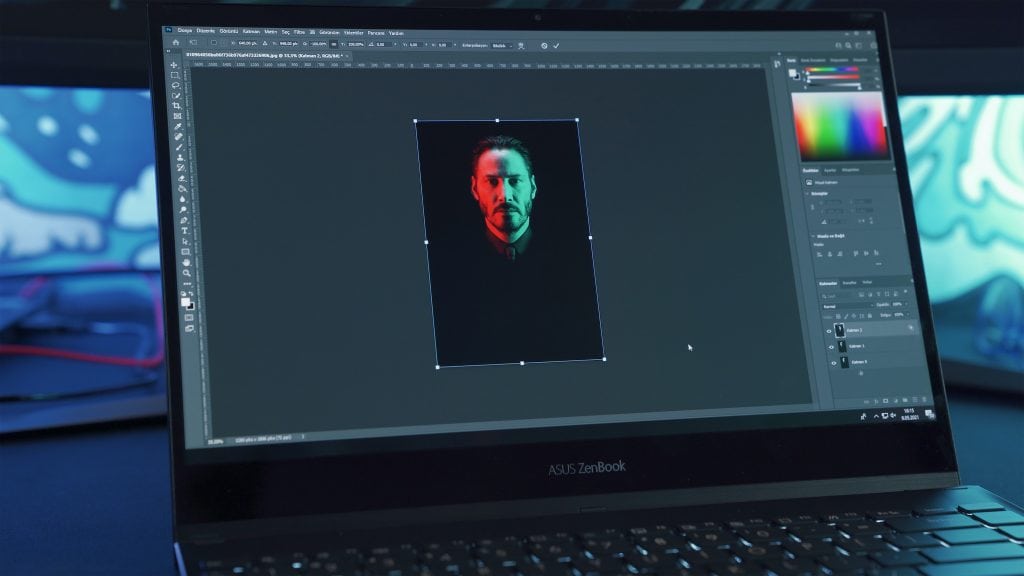
Image masking is an important process to expose some parts of an image by concealing other portions. Below, we have demonstrated how you can use image masks in Photoshop.
- First, launch Adobe Photoshop on your device and add a photo you wish to use image masking. Click on the ‘Create a New Layer icon’ to make a new layer. A new layer will add automatically below the image layer.
- Now tap on the ‘New fill or adjustment layer icon’ to create a color adjustment. You will see a new layer called ‘color fill 1’. On the color plate, use a color code depending on the background, like #666666.
- For creating a clipping path, tap on the ‘Create a New Path’. After that, choose the pen tool from the side toolbar and create a clipping path around the area you want to mask.
- Choose the path option and change the feather radius to .5 pixels. Then, tap on the OK button. Now choose the background eraser and tap sampling once and enter tolerance to 32%.
- At this stage, press Ctrl+Shift+I to inverse the layer. After that, move one layer to another by preceding Ctrl+E to combine them. You can also use the color adjustment layer if any portion of your image is not visible.
- Now you can easily change the background by clicking on the layer color adjustment option.
Conclusion
Image masking is an essential process of photo editing that helps to make your image better. With this process, you can more accurately remove the background of any image. Not only that, it lets you hide or expose any portion of your image without losing any quality.
Someone may think, how does image masking work? That’s why, through this context, we have presented sufficient information about Image Masking. This will help you understand what image masking is and how it works. Typically, Image masking is used to eliminate the complex background of pictures that contains fur, hair, fuzzy and unclear objects.